1. Logging In
You can log in either using Google or via our website credentials. Logging in through the website gives you extra referral credits.
.png)
.png)
2. Creating a Project
Click the Add Project button. Fill out the project information including title, cover picture, and description.
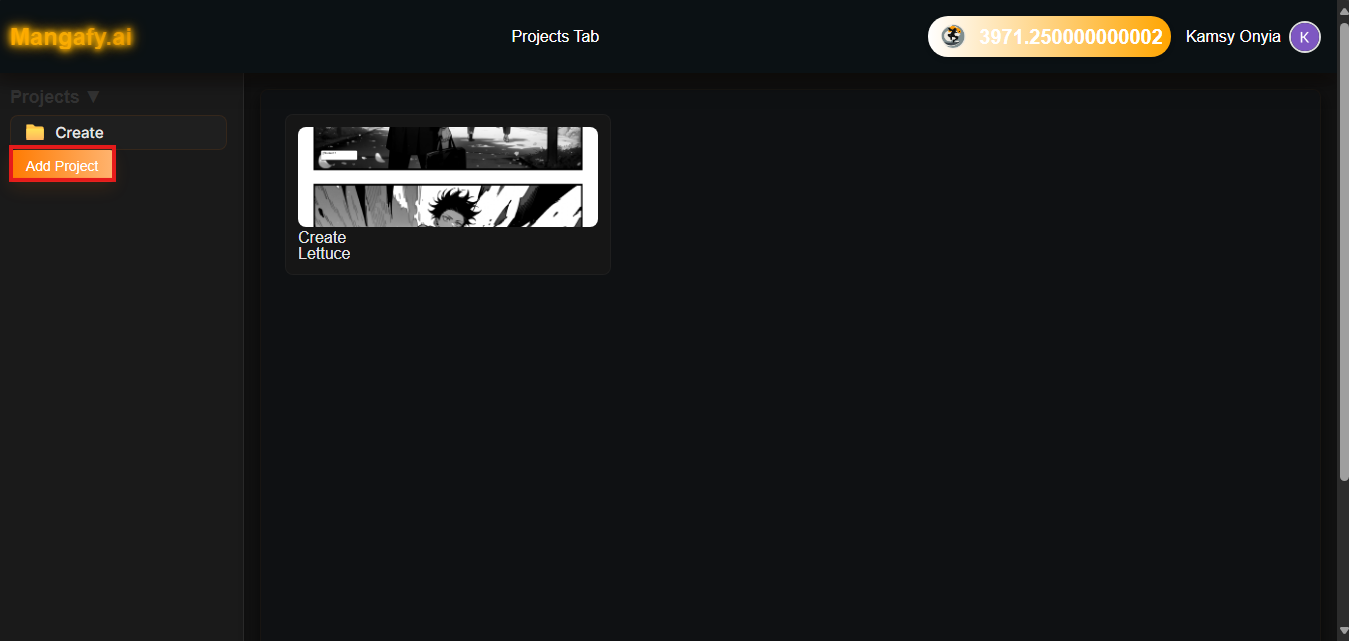
.png)
3. Managing Projects
On desktop: Right-click the project card to add a chapter, rename, or delete the project. On mobile: Hold the project card to see the same options.
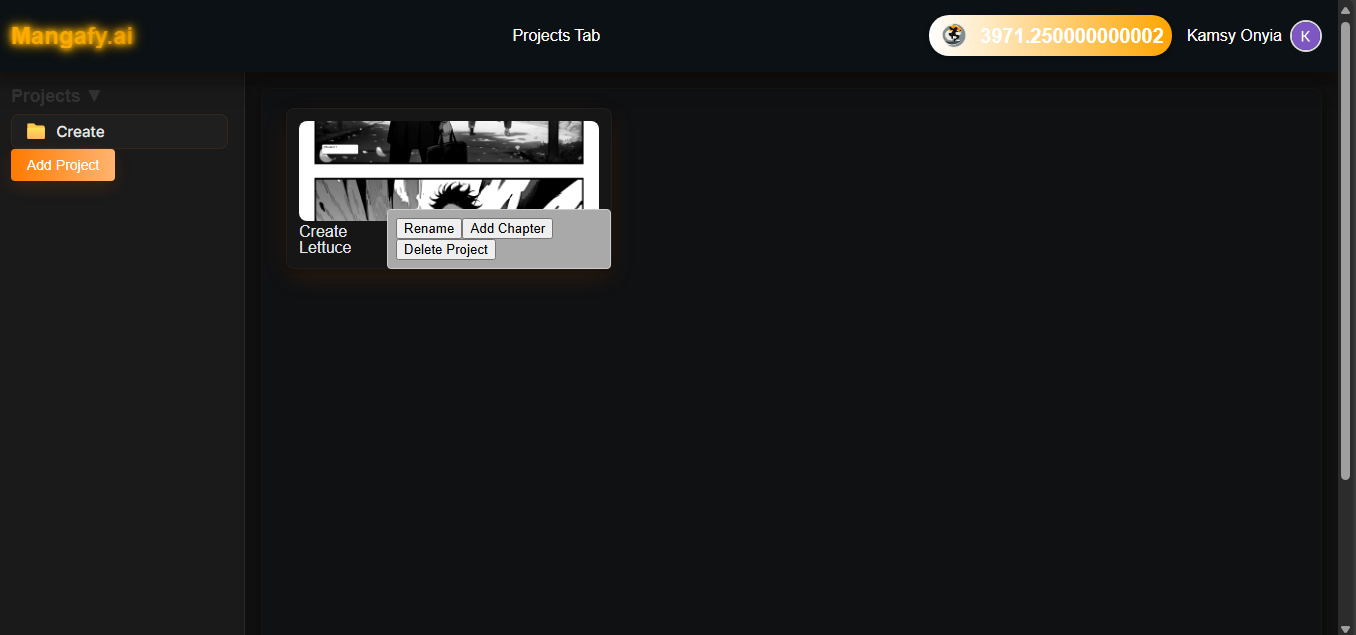
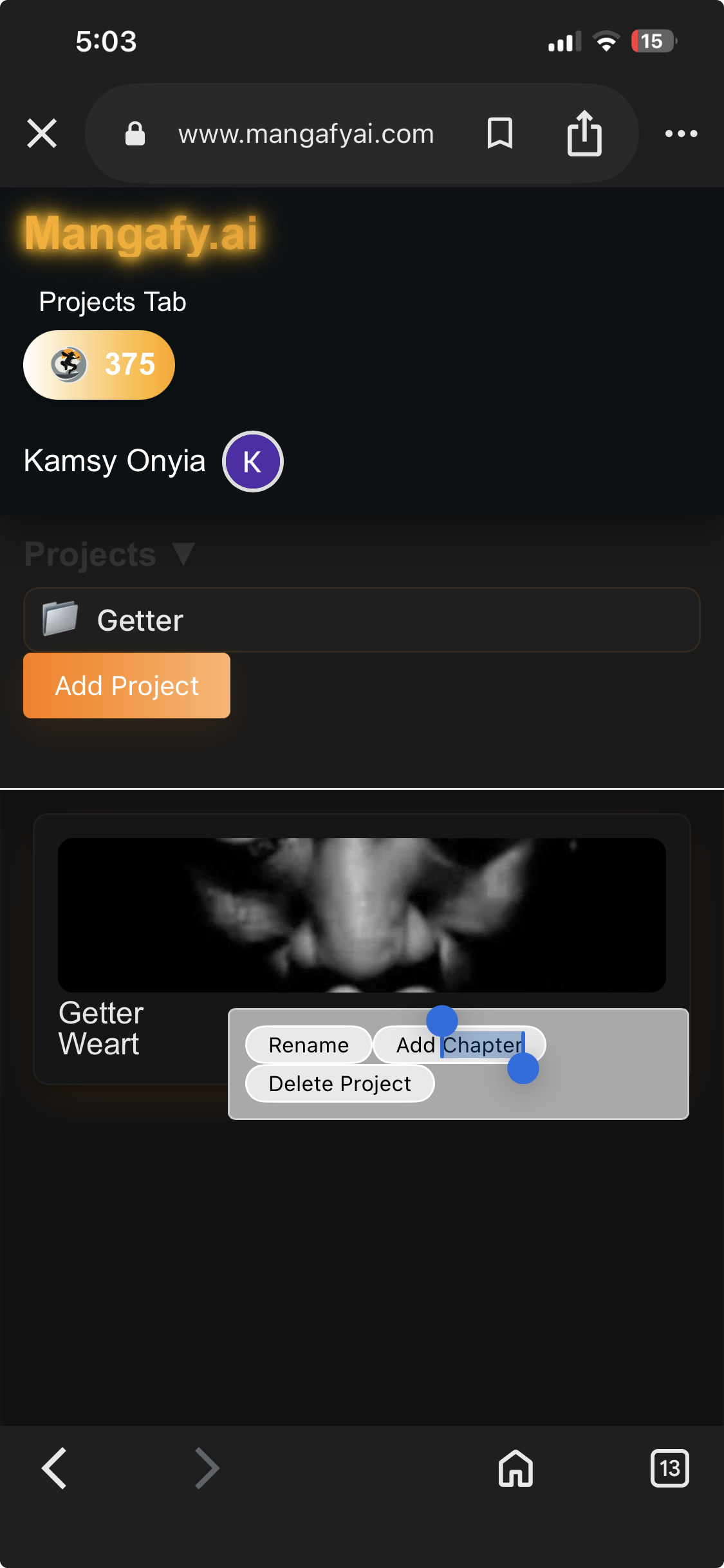
4. Referrals
Share your referral link from the website and to claim referral points, the person who is getting referred to needs to sign up through our website(not google login) to earn an extra 120 credits per signup.
.png)
.png)
5. Upgrading to Premium
Go to your profile → Subscription → Select a plan (Standard or Premium) and complete the payment to upgrade.
.png)
.png)
.png)
6. Start Creating
Click on your project card and click on edit chapters to edit a created chapter
.png)
.png)